Weebly
Here’s how to connect your chatbot to your Weebly application in just a few steps. Whether you're offering support, onboarding, or product guidance, integrating your assistant into your app will enhance user interaction and streamline communication.
Step 1: Prepare Your Olivya Chatbot
Start by signing into Olivya’s platform. If you’re new, create an account to begin. Once logged in, set up your bot by feeding it the information it needs—this can include uploading documents, entering plain text, adding website URLs, or uploading FAQ-style content.
This content forms the foundation of your chatbot’s knowledge and response capabilities.
Step 2: Copy the Embed Script
-
Go to your Olivya dashboard and select the bot you'd like to add to your Weebly site.
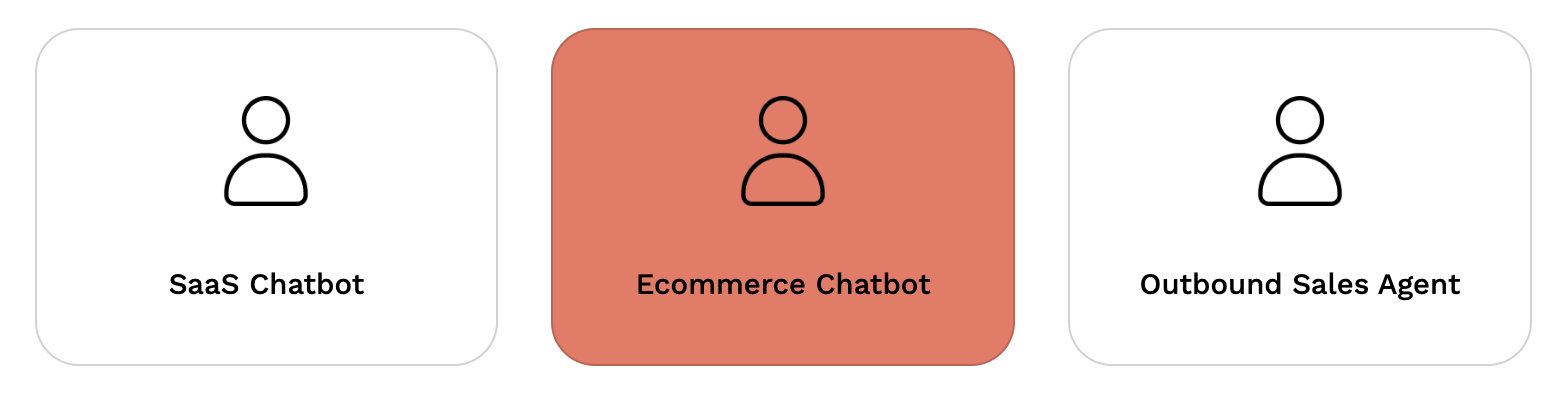
-
Inside the bot’s configuration, navigate to the Design section.
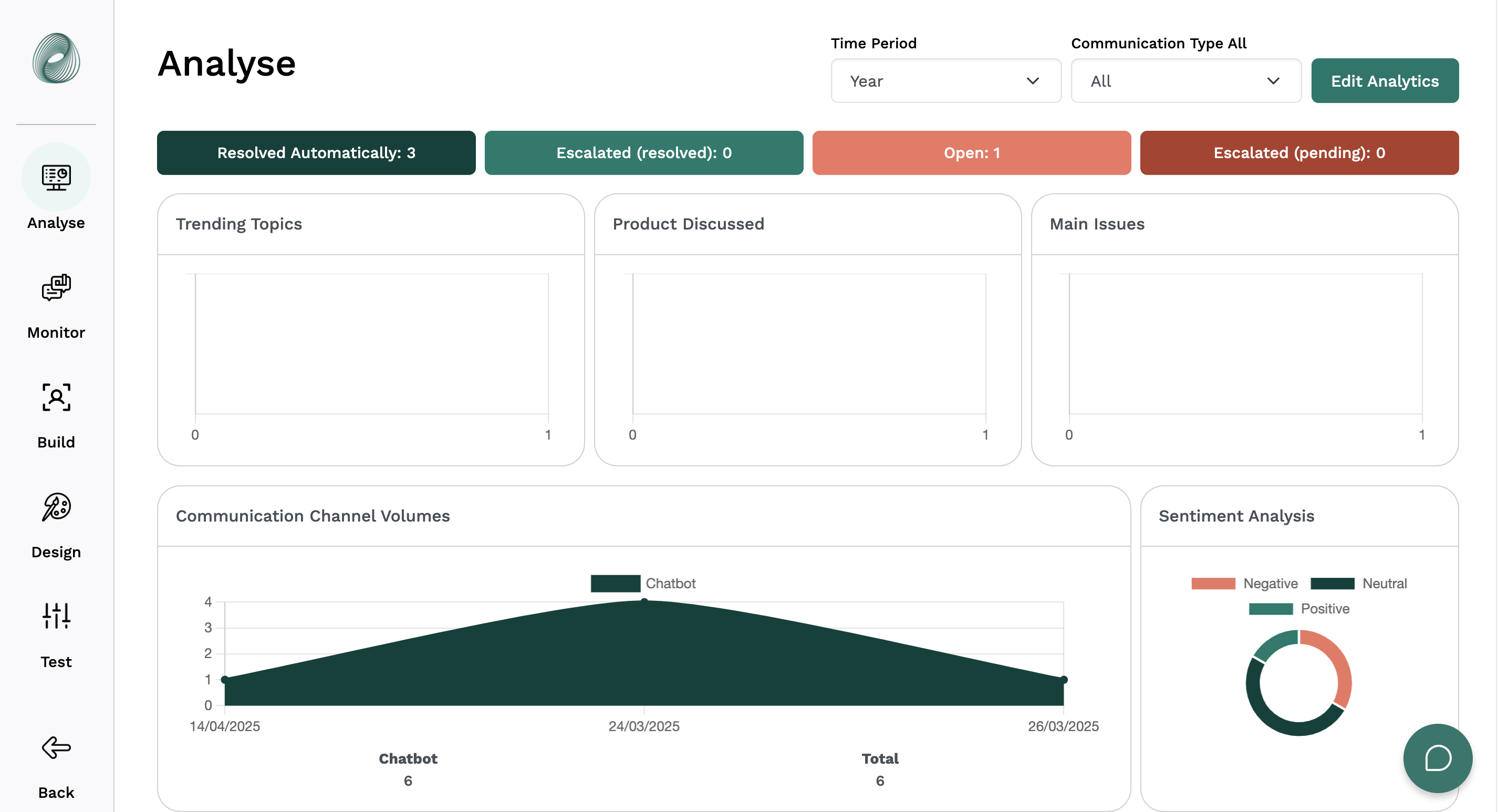
-
Once in the chatbot section, click on the Copy Widget button. This script will allow your bot to appear on your Weebly app.
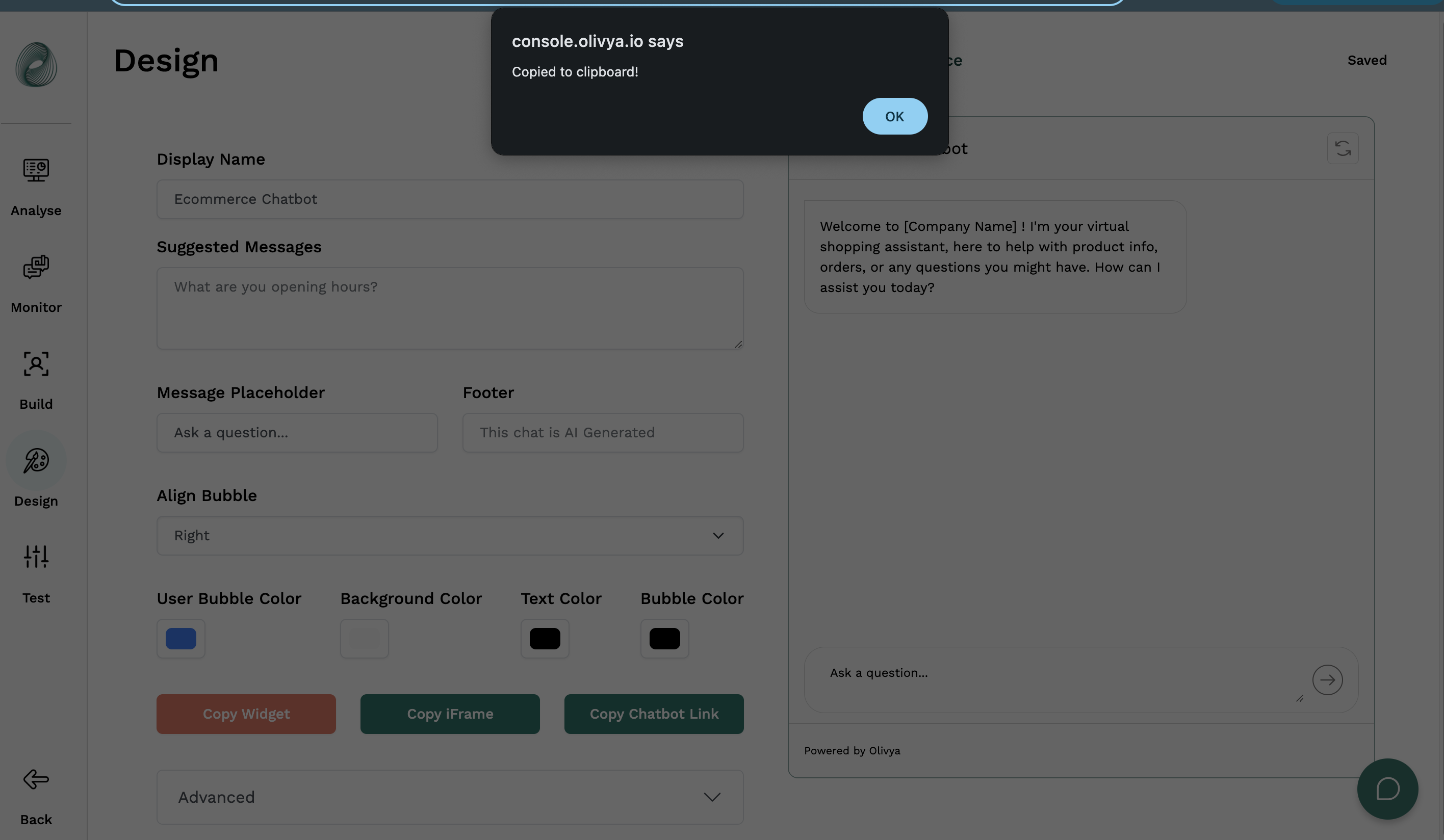
Step 3 : Add the Chatbot to Your Weebly Project
-
Log into your Weebly account and navigate to the Edit Site section.
-
Choose the specific page you want to customize.
-
In the left-hand editor panel, find the Embed Code element under the Basic tools section.
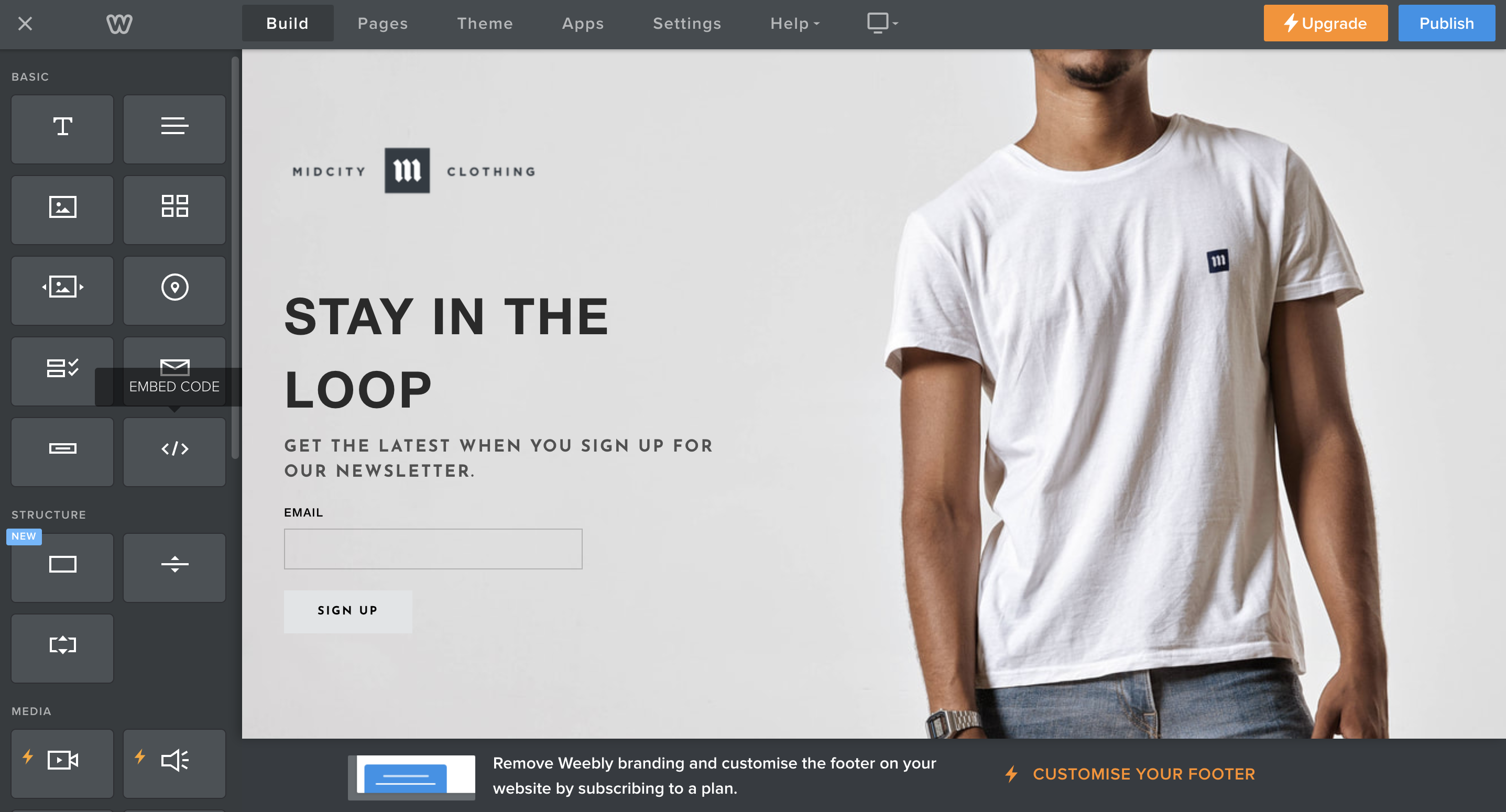
4. Drag the Embed Code element to your desired position on the screen.
5. Click on button Edit Custom HTML button that appears on the screen.
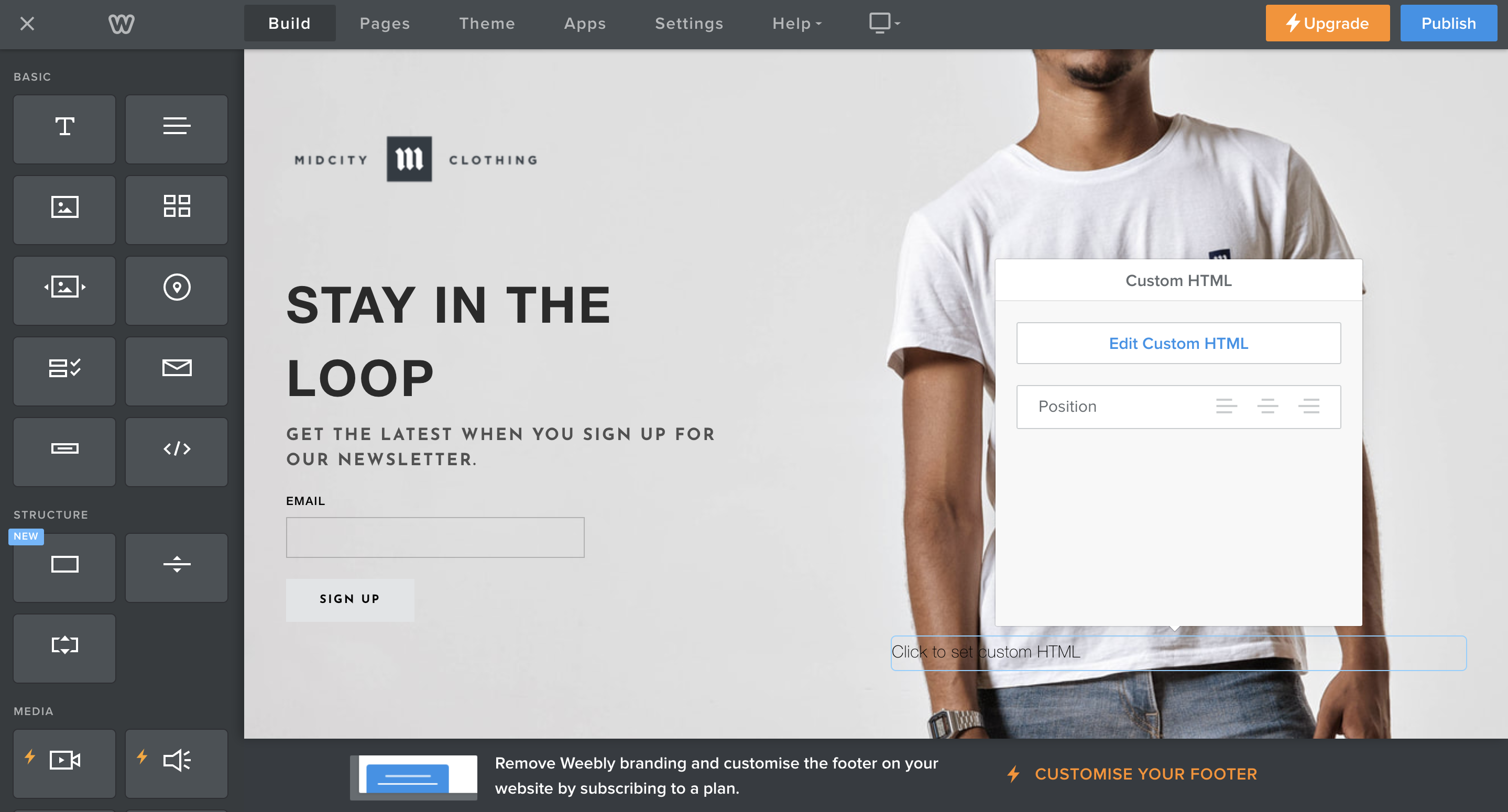
6. Paste your chatbot’s embed script into the HTML input field
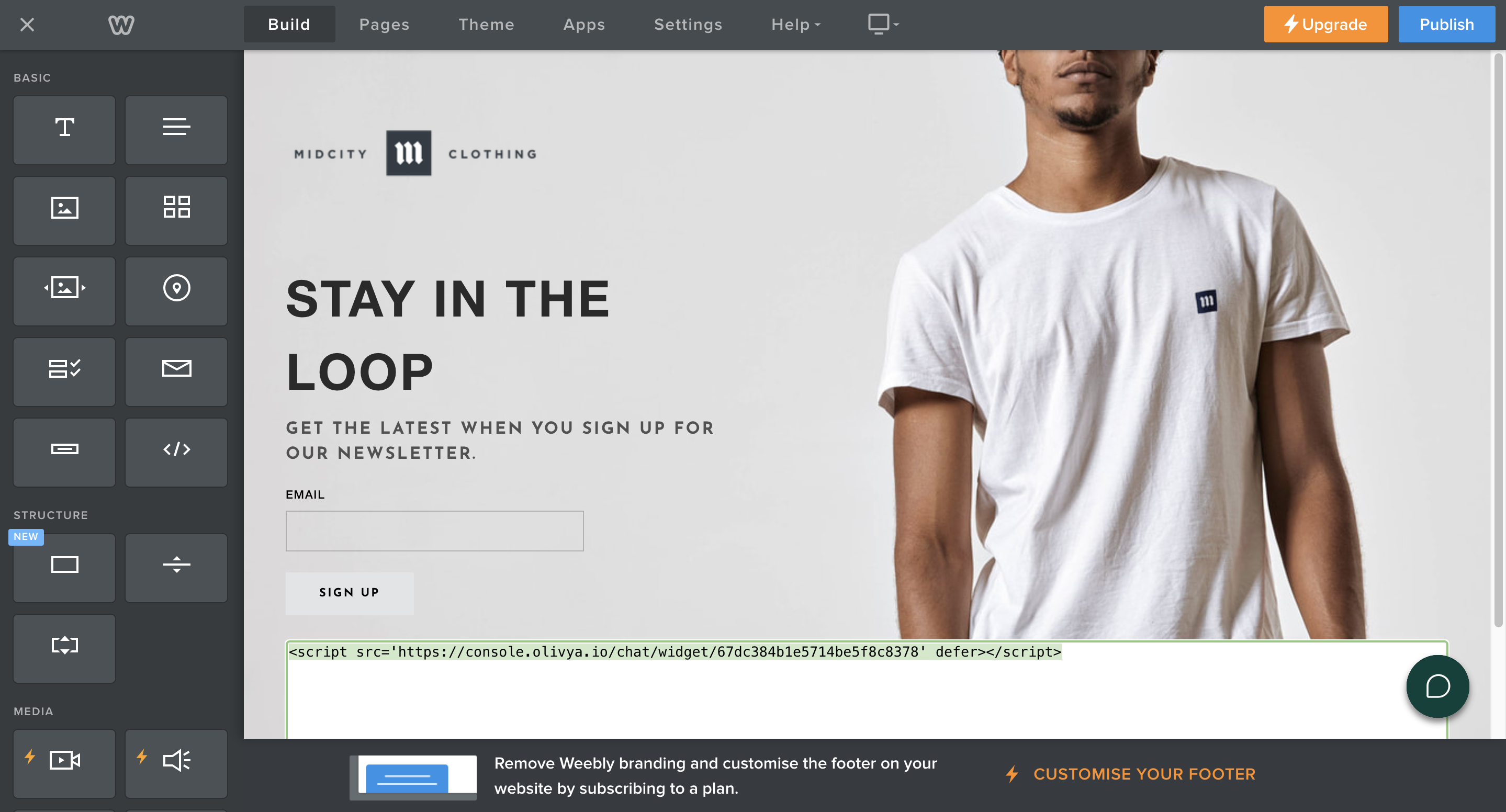
7. Click outside the input area, and the chatbot will become visible.
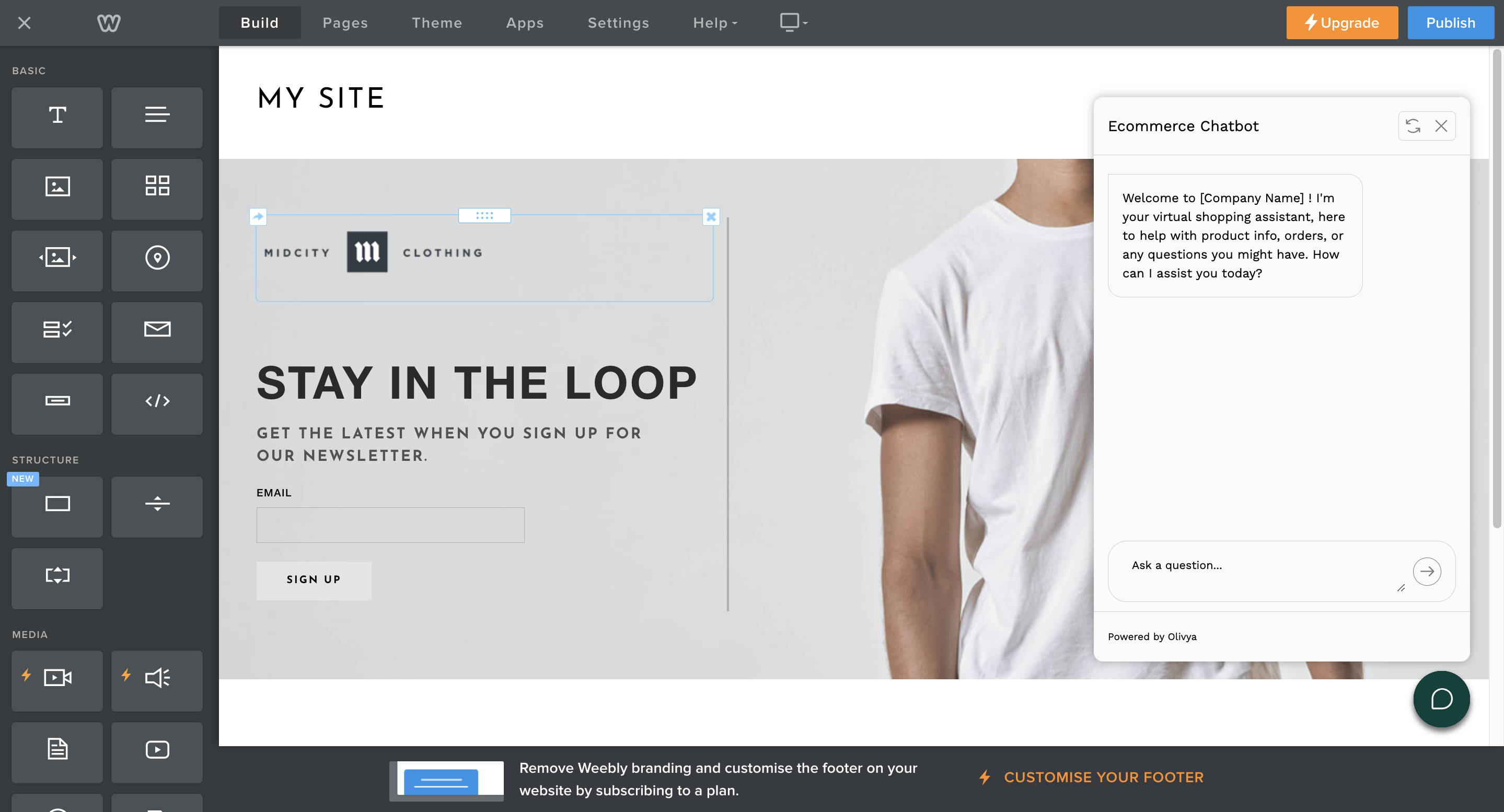
🎉 All Set!
Your chatbot is now running within your Weebly application. You can interact with it to ensure it behaves as expected.